Open GIScience
Joseph Holler's Open GIScience Curriculum at Middlebury College
Research and Publish with GitHub
Feb-10 : In this lesson, we will learn fundamentals of Git version control and publish a website using Markdown, GitHub, and Jekyll.
Thanks to Yifei Luo for contributions to this lesson.
Goals and Expectations
- Publish and customize a GitHub pages site with an ‘about’ page
- Add a blog post on open science / R&R in Geography
Git
Git is a free and open source version control system for a repositories.
- Free: you don’t have to pay.
- Open source: transparency, so no backdoors or unpleasant surprises.
- Version control: if you did something wrong, you can go back to any point in time. Also, you can easily collaborate with other people.
- Repository: Git is designed to keep track of all of the changes for an entire project rather than just one file. A Git repository is folder containing all of the files for a given project. It may contain subfolders for organization within the project and a
.gitignorefile instructing Git not to track changes in specified parts of the repository.
Git can be run from a command line shell or from a simple GUI (graphical user interface), or from a third-party program. In this course, we will primarily use GitHub’s website https://github.com and GitHub Desktop application.
GitHub
GitHub is one of many places you can host your Git repositories.
Let’s take a look at QGIS, which is hosted on GitHub.
- The Code page is the home page. It lists the files inside the repository, and information about the repository.
- The Issues page is where people can report bugs, request features, or propose changes.
- The Pull Requests page is where people have written code for QGIS, and are wanting to have their code reviewed and merged into the main QGIS repository.
- There are also several other pages with different functions. For example, the Contributors page under “Insights” shows you who contributed to QGIS over time.
Create a GitHub Account
- Please create a GitHub account
- Remember your email & password and any authentication settings
- Send the account name to your professor
Key Git and GitHub Actions
Clone: Download a repository (yours or someone else’s) to a local computerCommit: Save a batch of changes to your repository, including a brief message and descriptionRevert: Roll back a commitPush: Upload one or more commits from the local computer to the GitHub serversFetch origin: Check whether there are new commits on the GitHub server for this repositoryPull: Download one or more commits from the GitHub servers to your local computer and merge them into your repository. Or, if you have forked a repository and the original repository has continued to commit revisions,pullthe revisions from the original version into your own forked version. An example case of this: you fork a repository with a course assignment and the professor subsequently makes a last-minute revision to the assignment. Just pull the changes into your own version!Fork: Make a copy of a repository (yours or someone else’s) in your own online GitHub account. This copy may maintain association with the original repository.Pull Request: Send suggested commits from your own forked version of a repository to the original repository owner. An example case of this: you fork a version of an open source GIS plugin, fix some errors or make some improvements, and send suggested revisions back to the plugin developer.
Hassle-free Git
- Git and GitHub are not designed to handle large files
>100mb - Before working, always make sure that you have
pulledthe most recentcommits - Once
stagedchanges arecommittedtogether, they are bundled for purposes ofpushingandreverting. In other words, to undo one of the changes in a commit, you must undo them all. - Therefore,
commitfrequently, in small packets of changes. - Once finished, always remember to
pushyour latest commits. - Changes to a repository directly on GitHub.com (including uploads, renaming or moving, or directly editing) amount to creating a
branch, making acommit, and amergeof the branch with the main branch. Doing so will prevent you from pushing any simultaneous commits from a local computer. - Git tracks changes line by line and markdown collapses adjacent lines into paragraphs, so write one sentence per line and leave blank lines in between paragraphs and design elements.
- NEVER try to store one Git repository inside of another
- Use simple file and folder names: start with a letter, only letters, numbers and underscores
- Do not store repositories in synced folders (e.g. OneDrive, Google Drive, Dropbox, etc.)
Example GitHub Repository
- QGIS code is stored in a GitHub Repository: https://github.com/qgis/QGIS
- including a forum for Issues like bug reports and feature requests.
- and pull requests containing proposed revisions to the QGIS source code
- Issues and Pull Requests are the principle means by which the open source community contributes to the QGIS projects
Markdown
Markdown is an easy-to-learn and very efficient language for formatting writing. It can be used for writing webpages, blogs, books, computational notebooks, and even scientific articles. Markdown is the language for writing issues, wikis, and readme pages on GitHub.
- GitHub has a Markdown language for writing and formatting everything from Readme documents to Wikis, Issues, and even webpages.
- Use this markdown cheat sheet
- Follow this 10 minute tutorial
- Guide to Writing on GitHub
You can use Markdown to author website content using software like Jekyll.
Create a GitHub Page
GitHub Pages is a service running on GitHub that can serve websites. It can also use Jekyll to build the websites for you.
- There are two types of GitHub Pages sites.
- user sites are built from repositories with names ending in
.github.ioand are served to URLS in the formathttps://<username>.github.io - project sites are built from any repository with URLs like
https://<username>.github.io/<repository>. - In this course, we will create a user site and eventually link to some content in project sites.
- We will start with the Jekyll theme Minimal Mistakes, as a simple but highly customizable theme.
- See documentation and examples here.
- Feel free to research and apply other themes on your own.
Create your site
- Go to the starter template
- Use the green “Use this template” button to “Create a new repository”.
- Set the
Repository nameto<username>.github.io. For example, if your GitHub user name isjosephholler, the repository name should bejosephholler.github.io - Enter a short Description
- Click on the green “Create repository” button.
- If you created a user site, GitHub Pages should start building your website automatically.
- Go to the
Actionstab of the site repository, and you should see apages build and deploymentaction. A yellow dot indicates that GitHub is building your site, and a green check mark indicates that GitHub has finished and the site is ready to view. - The site URL is the same as the repository name for a user site, e.g.
https://josephholler.github.io -
Try viewing the webiste!
- under “Website”, select “Use your GitHub Pages website”, and save
Project sites
Aside: If you want to build a project site:
- Go to the repository “Settings” –> “Pages” menu
- for “Source”, choose “Deploy from a branch”
- for “Branch”, change “None” to “master” and click “Save”
- to see the URL, click on the gear icon next to “About” on your repository’s homepage
Edit your site online
You can make simple revisions to your site on GitHub.com.
- From your repository webpage, find the
_pages/about.mdfile - Click on the pen button to the top-right to edit the file.
- On the top left, you can switch between “Edit” and “Preview” to see what the file will look like.
- The first four lines are header information. Leave these as-is.
- Edit the content briefly to introduce yourself and the website.
Committhe changes with the green button, providing a message and description of the change.- Notice a new
Actionis triggered to rebuild your site every time you commit new changes. - Once the site rebuild is complete, view the changes in a web browser. You may need to force your web browser to refresh (commonly the
F5key) in order to see the changes.
Edit your site locally
I suggest making more substantial revisions to your site on a local computer.
- Open the GitHub Desktop application.
- Go to File –> Options and log into your GitHub account.
- Then go to File –> Clone repository to download your repository to the local computer.
- Pay attention to the folder to which you are cloning into!
- Open the Visual Studio Code application
- Open the root folder of your website repository using the explorer (pages) icon at top left. You can trust yourself as the author.
- open the
about.mdfile again - Try the
previewbutton (split window with magnifying glass) at the top right for quick previews of your markdown code. This preview does not render exactly the same way as Jekyll / GitHub sites, but it’s close and saves a lot of trial-and-error time waiting for sites to build. - Try making some more edits to the
about.md. - Try adding a table. Notice the empty line before and after the table, vertical bars for separating columns, first row for column headers, second row for indicating alignment with dashes and colons, and one row for each row of the table. There is an empty space between two bars for an empty cell.
| First Column | Second Column | Last Column |
| :----------- | :-----------: | ----------: |
| left | centered | right |
| empty middle | | empty middle |
| First Column | Second Column | Last Column |
|---|---|---|
| left | centered | right |
| empty middle | empty middle |
- Return to GitHub Desktop
- You should notice that GitHub has automatically detected changes in your repository and
stagedthe changes in a list. - Clicking on individual files shows a
diffof the changes with deletions in red and additions in green. - Down below, type a commit message, then
committhe changes to the local repository. - To upload the changes to GitHub online,
pushthe changes. - Check your repository
Actionsand when the build is finished, view your website in a web browser.
Customize your site
Let’s see how to edit the site content to make it your own.
- Open the
_config.yml. This file is YAML code consisting of easily readablekeysfollowed by a colon and avalueor a list of values denoted by dashes. Long values or lists are indented to indicate that they are part of the preceding key. - Edit the title, email, description, and user names.
- Edit the
authorinformation, which has subkeys forname,avatarphoto,bio, andlinksto websites and social media sites. You can delete the information for sites you do not use or add information for more sites. You can update the avatar photo by replacing the existing image file. Linkiconsare from font awesome - You may edit the
skinby changing fromdefaultto any from this list. Include the double quotes. Save,commit, andpushthechanges
Create a new post
- Notice how the
.mdfiles in the_postsfolder all begin with a date inYYYY-MM-DD-post-name.mdformat. Let’s leave these here for now, but add a new one along the lines of2025-02-10-gis-science.md - Open the file and add header information (YAML-style) as follows. You may change the
titleortags, but use the same category of lower-caseblog
---
title: "Is GIS a Science?"
categories:
- blog
tags:
- science
- GIS
---
- Add the content of your post below the header information.
- Place each new sentence on a new line, and leave and empty line in between paragraphs. This way, Git can track and visualize your changes on a sentence basis, rather than a paragraph basis.
- Commit the post, and then try using some different formatting techniques, including lists, tables, bold, italics and links.
- Try linking to another post, e.g.
2010-01-07-post-standard.mdusing thepost_urlliquid tag, e.g.[link to standard post]({% post_url 2010-01-07-post-standard.md %}). - Try linking to a page, e.g. the
about.mdpage, e.g.[about me]({% link about.md %})
Save images and other files in an assets folder
Jekyll looks to an assets folder for images and other content, so lets create one now.
- Save an image into the
assets/imagesfolder, e.g. one of the github logos - Edit your page to include the image, e.g.
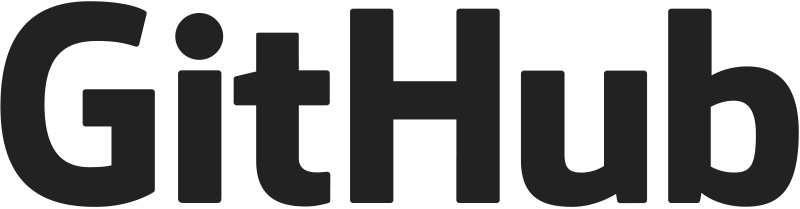
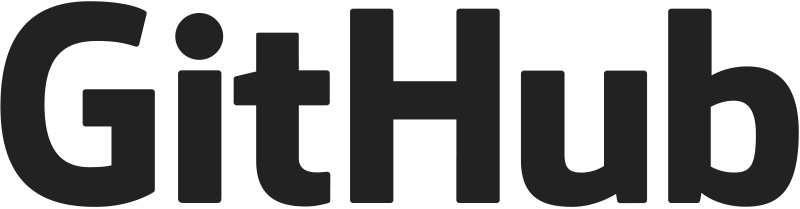
Keeping work in sync between GitHub.com and local repositories
To see how GitHub works when you are editing with more than one version of a repository, lets return to github.com
- Edit your
about.mdfile - add or revise some of the text in a small, irrelevant way
- commit the change
- return to GitHub Desktop
Fetch origin- now your local files should be updated!
- in Github Desktop, go to the
Historyof your Repository to see thecommitand visualize it’sdiff - Now try deleting a bunch of the irrelevant default posts
- GitHub Desktop will detect the deletions, and you can
commitit. - Right-click that most recent commit and
revert changes - You should see the deleted posts reappear!
- caution if files are open in Visual Studio, do not delete or rename them outside of Visual Studio.
- reminder always
fetchchanges from GitHub.com before you start working locally, especially if you use multiple computers. - reminder always remember to
commitandpushchanges when you are finished working locally
First serious blog post
Please read two chapters of the NASEM report on reproducibility adn replicability.
- NASEM (National Academies of Sciences, Engineering, and Medicine). 2019. Reproducibility and Replicability in Science. Washington, D.C.: National Academies Press. DOI:10.17226/25303
- Chapter 2: Scientific methods and knowledge (pages 21-30)
- Chapter 3: Understanding reproducibility and replicability (pages 31-43)
- You can find the NASEM 2019 book in our literature folder, in which files are named by their title.
Check out how geographers are doing based on recent survey data:
- Holler, Joseph, Yifei Luo, Peter Kedron, and Sarah Bardin. 2023. “Reproducibility Survey Data Visualization.” OSF. August 15. doi:10.17605/OSF.IO/B47XU.
- Holler, Joseph, Yifei Luo, Peter Kedron, and Sarah Bardin. 2023. “Replicability Survey Data Visualization.” OSF. August 15. doi:10.17605/OSF.IO/KUCHA.
Based on your experience in geography and spatial data science and the readings and data above, do you think reproducibility and replicability (R&R) are important in geography? What do you think the greatest challenge to R&R is in geography, and do you see any opportunities to address it? Please post this blog before the next class.
Need inspriation? View Last Week Tonight with John Oliver (HBO): Scientific Studies
References
Workshops and learning resources
- Software Carpentry Workshop Version Control with GIT
- GitHub learning resources
- Visual Studio Code Tips and Tricks and Intro Videos.
Readings on Git
- Why Git? Why GitHub?
- Bryan, J. (2018). Excuse Me, Do You Have a Moment to Talk About Version Control? American Statistician, 72(1), 20–27. https://doi.org/10.1080/00031305.2017.1399928
- Beckman, M. D., Çetinkaya-Rundel, M., Horton, N. J., Rundel, C. W., Sullivan, A. J., & Tackett, - M. (2021). Implementing Version Control With Git and GitHub as a Learning Objective in Statistics and Data Science Courses. Journal of Statistics and Data Science Education, 29(S1), S132–S144. https://doi.org/10.1080/10691898.2020.1848485
Customizing Jekyll Sites
You can develop a more advanced Jekyll sites customized for portfolios, blogging, documentation, etc. by first forking or cloning a Jekyll template. Some of these work directly with GitHub pages (building the site remotely on GitHub’s servers), while others will require installing requisite software on your own computer to build the site locally. Nearly every aspect of a Jekyll site is customizable by downloading the relevant files from the theme’s GitHub repository into your own site’s repository and modifying them.
Here are some places to start:
- Home of the Jekyll project, with good documentation and tutorials
- More information on the Minimal Mistakes theme.
- A quick magazine article introduction and start-up guide
- The Jekyll Now theme is easy to fork to start your own pages repository, and the readme contains step-by-step instructions for doing so
- Yihui Xie’s Blogdown book explains the R Blogdown / Hugo / Netlify stack for GitHub pages using RStudio and integrating visualizations and apps built in R. Bonus: it’s very similar to Bookdown for creating print and online books.